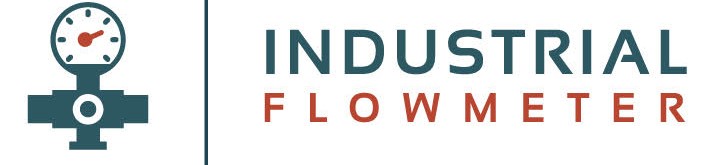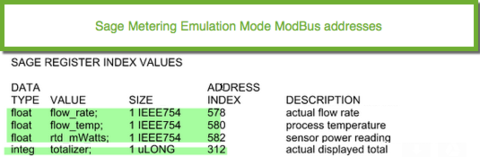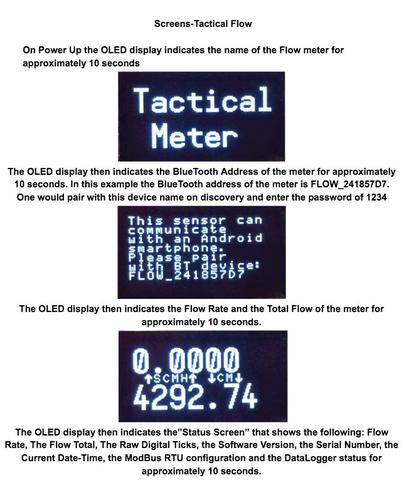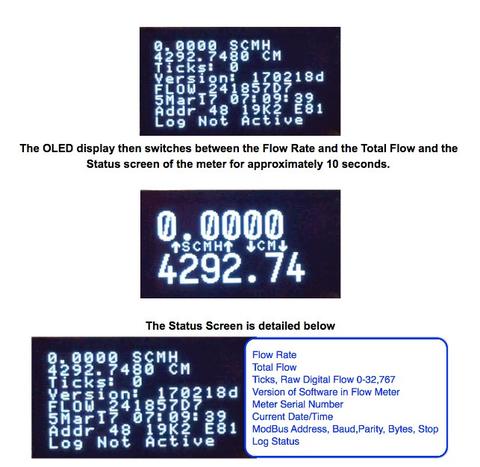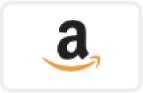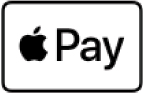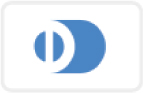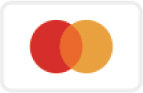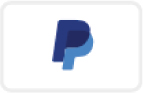User Video Instructions
Mass Flow Meters and Controllers Re-imagined
CONGRATULATIONS! You just got your meter and you want to hook it up! We have installed TWO wires, a RED wire that hooks up to the + side of 24 VDC and the WHITE wire that hooks up to the GROUND side of your 24 VDC power supply with at least 200 mA capability.
Please connect it to your power supply and see how the meter works and download the Configuration Software and follow the instructions to connect to your meter with either the USB, BlueTooth, or ModBus RTU.
When done remove those two short wires and keep handy for other quick tests.
Most folks want to get moving quickly so they opt to use the BlueTooth because no wiring is required. Remember, as shown below, that you FIRST tell your PC that you have a BlueTooth located nearby and PAIR it with the Pairing Code of 1234. Windows may enumerate TWO COM ports, it is normally the FIRST one it chooses.
Get your two page Wiring Diagram below, download here
The links and videos below are available from the user program and they automatically serve the content that is related to the function that is being used on the screen the user is using. There is no need to review these videos unless you have a desire to see how the meter works without actually having to use one. Consider these videos as a video guided tour of the Thermal Mass Flow Meter. These videos are fully responsive so you may view them on a Smart Phone.